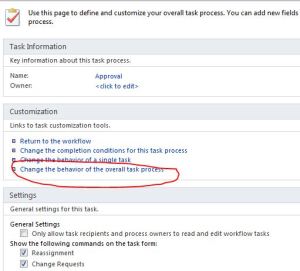However, due to some reason, you may encounter some issue. Log file may not be that informative. One possible cause of upgrade (when you run psconfig, it upgrades the database with some details) error is that features didn't get installed properly or got messed up when you apply a patch.
If you get error running psconfig, try the below. It helped for us. By the way, make sure you are running this command using your farm account.
PSConfig.exe -cmd upgrade -inplace b2b -force -cmd applicationcontent -install -cmd installfeatures