- First, access Central Admin and start “PerformancePoint Service” and “Secure Store Service” services

- Then, create “Secure Store Service” and “PerformancePoint Service Apps” service applications
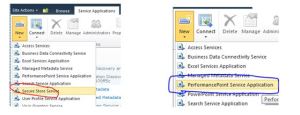
- Next, configure service associations. This step is to ensure existing Web Applications can use this service application.

- Finally, configure “Unattended Service Account”. This is the account that will be used to access the various data sources such as Excel Services, SharePoint lists, SQL Server databases and SQL Server Analysis Services cubes. To do this, go to Central Admin -> Application Management -> Service Applications -> Manage Service Applications -> Click on PerformancePoint Service Application Settings and then Key in the User Name and Password.

It is complete now. Have fun.
No comments:
Post a Comment